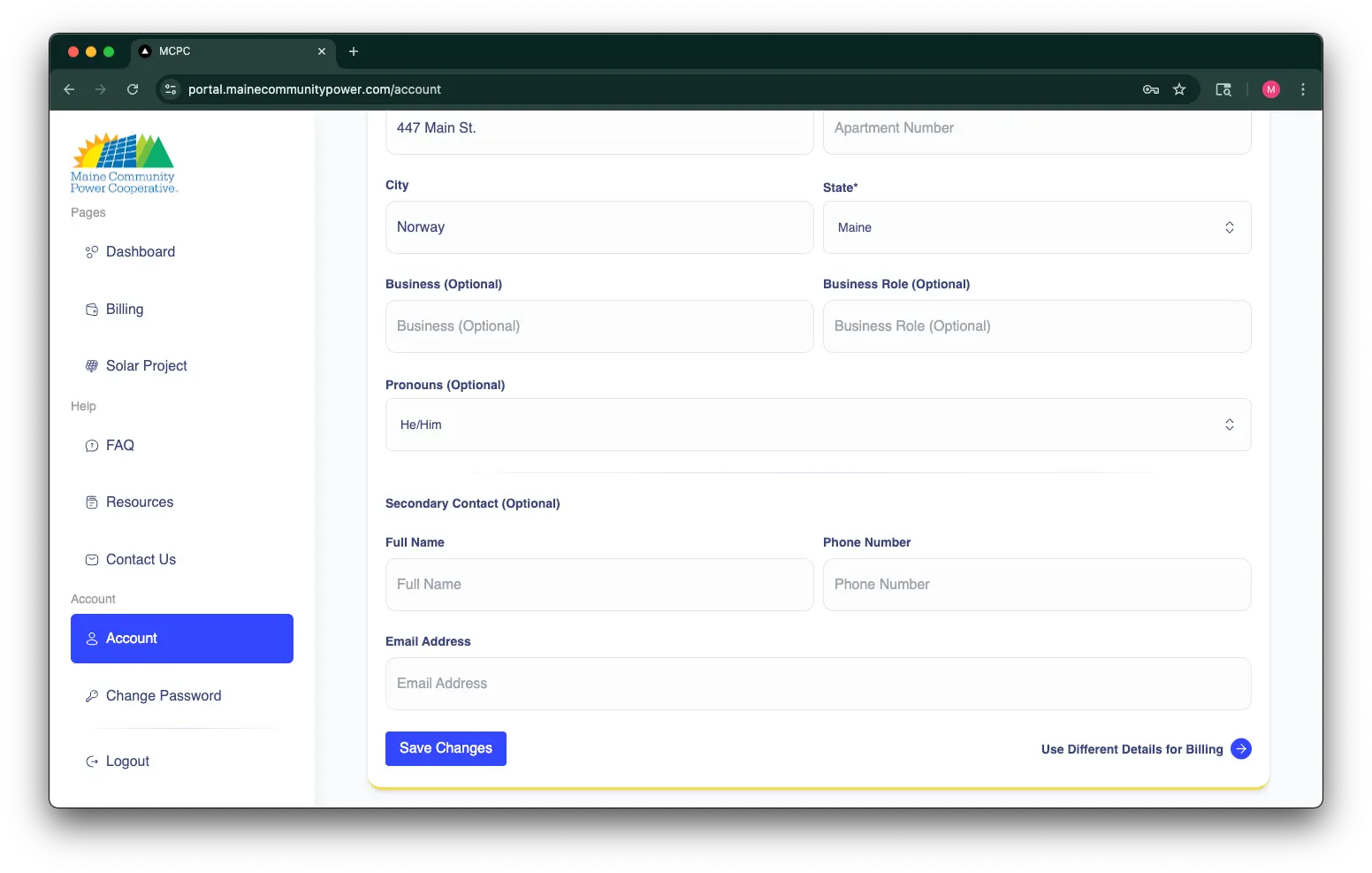Step 1: Access your Account
Follow the instructions below to retrieve your account password and log in to your account for the first time:
- Go to https://portal.mainecommunitypower.com/auth/login
- Click "Forgot Your Password?"
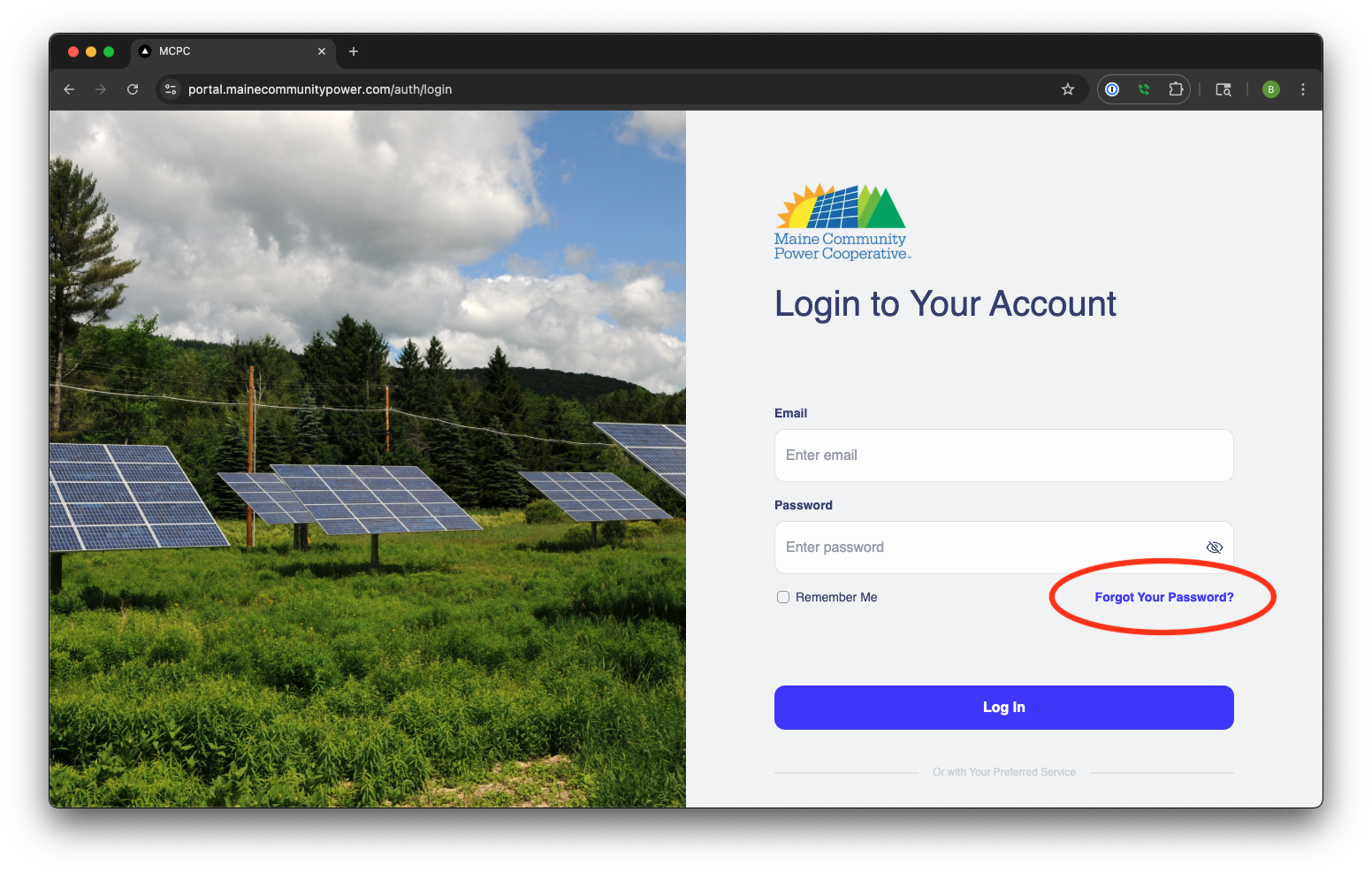
- Enter the email address associated with your account and select "Send Password"
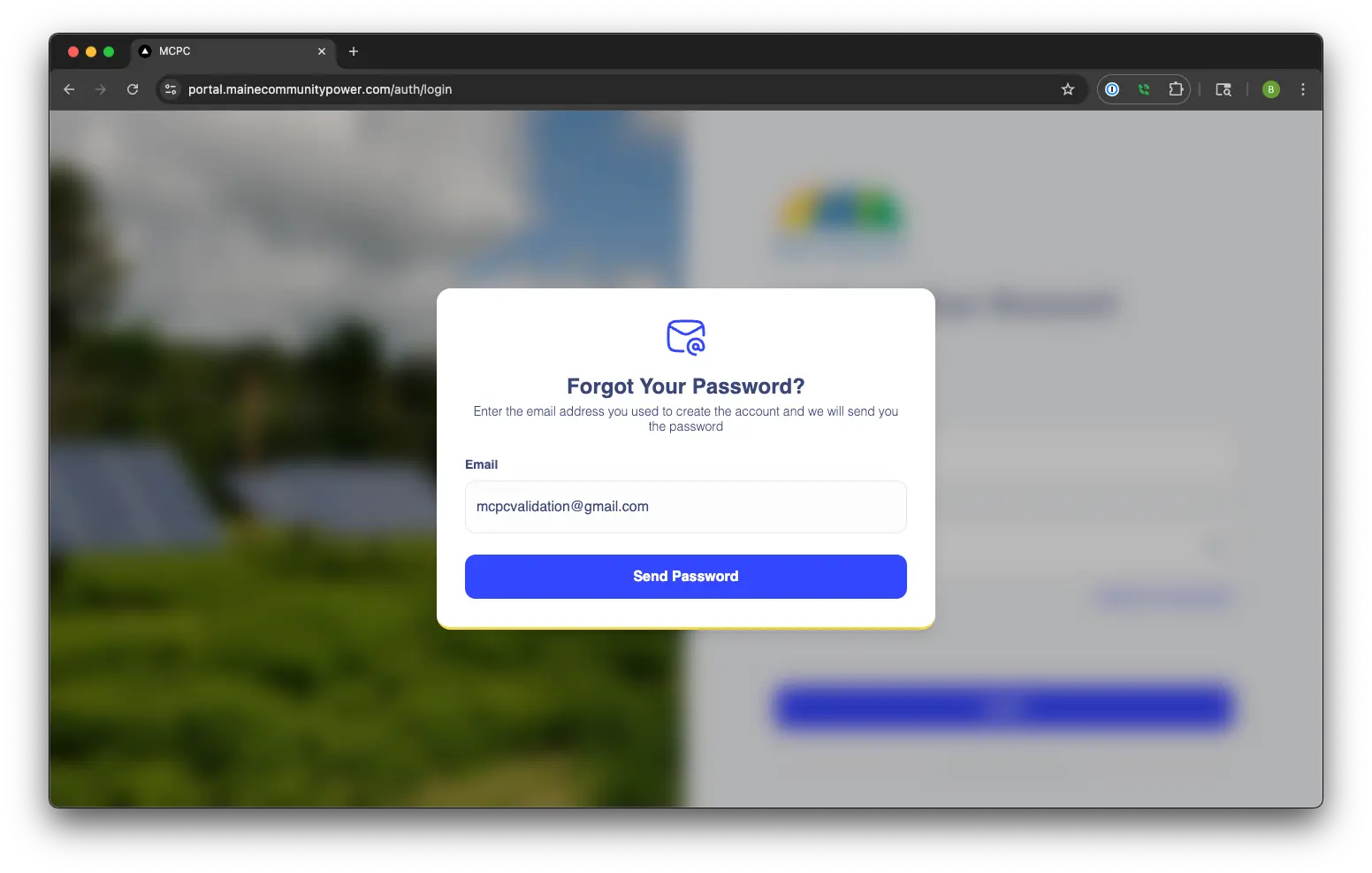
- Check your email for a temporary password sent from admin@mainecommunitypower.com
- Log in using the temporary password
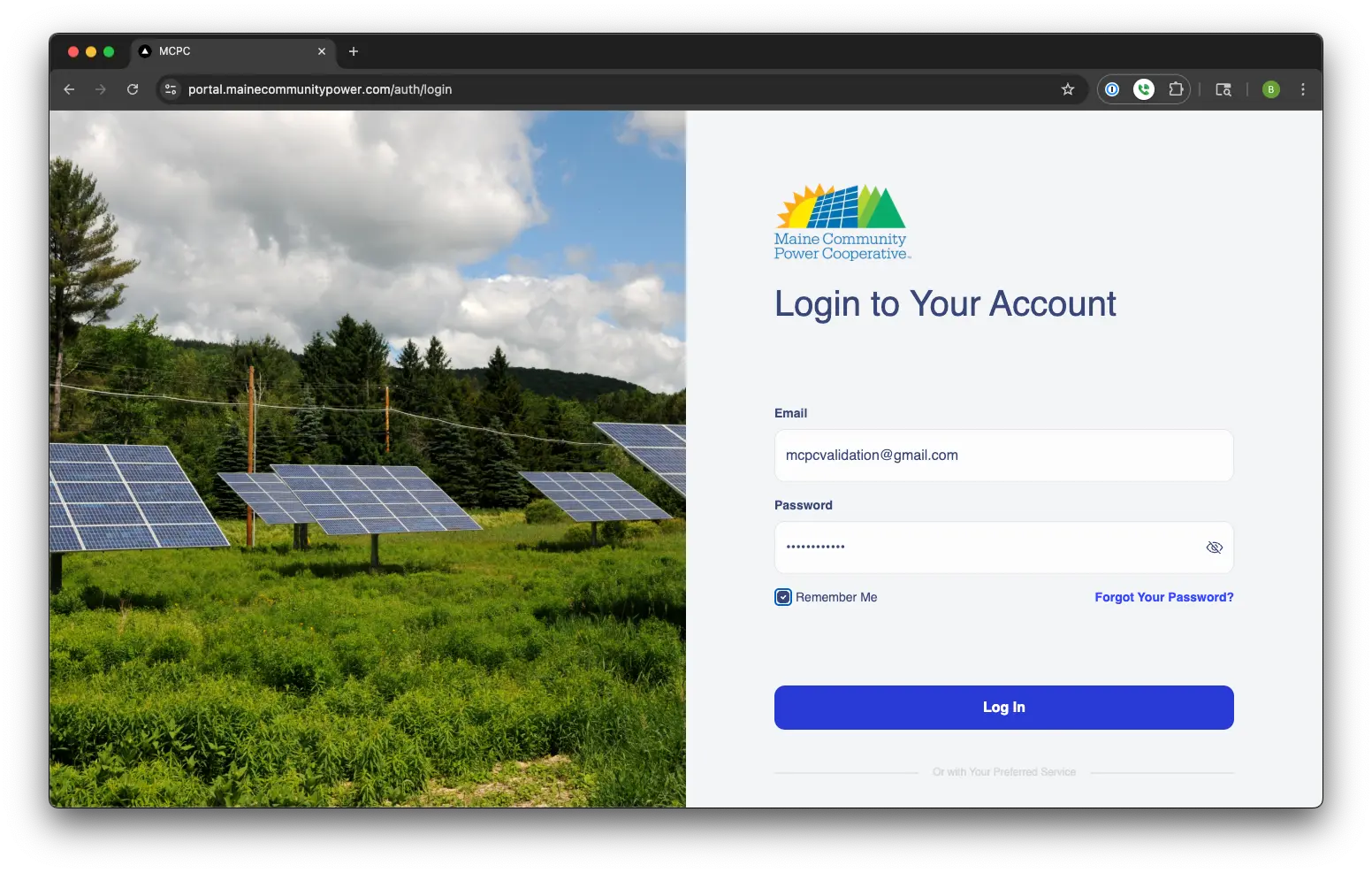
- Update your password to something unique and secure (After changing your password you will receive a confirmation email from "OdooBot". This is an automated system email).
Select "Change Password" in the menu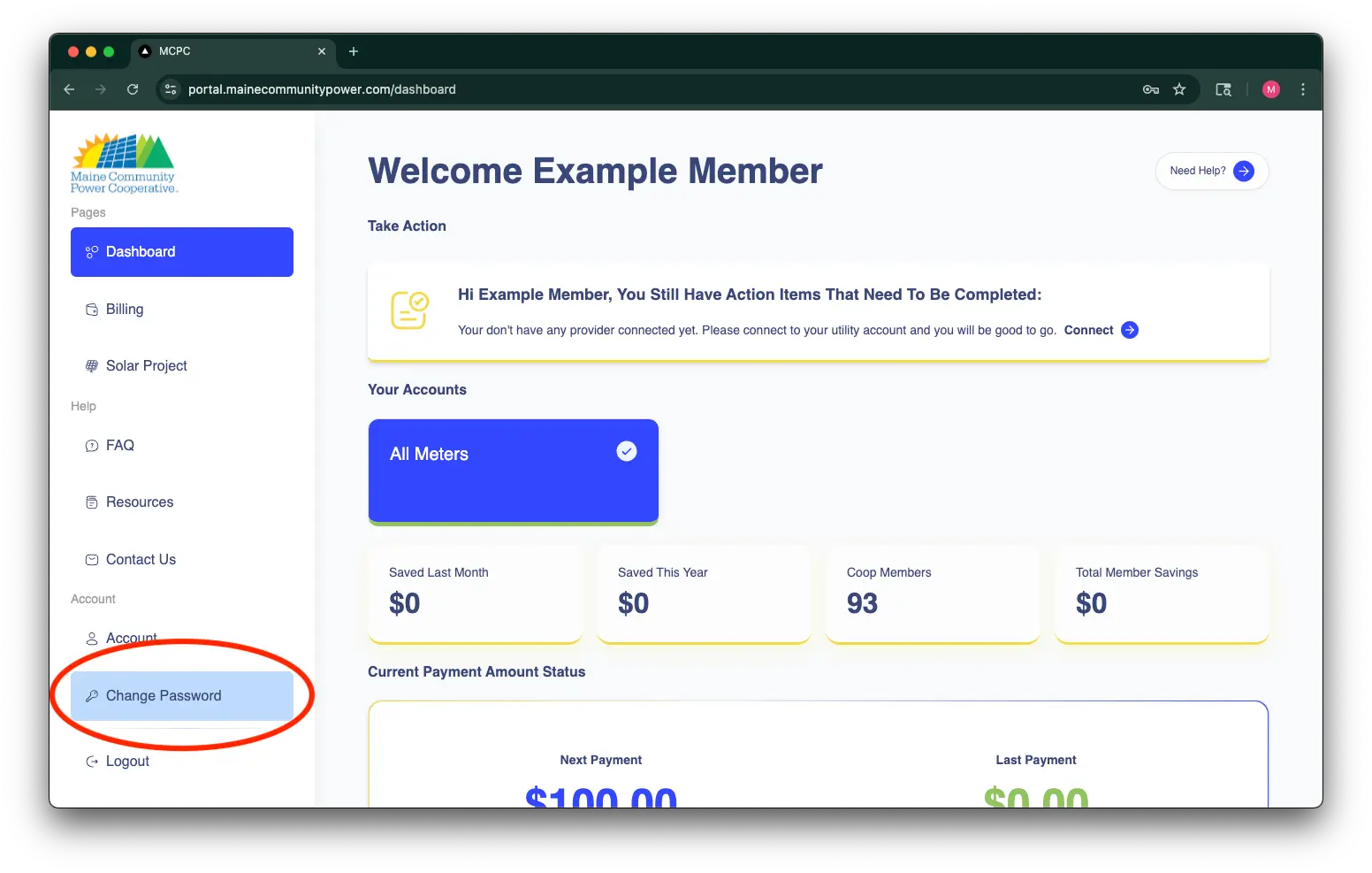 Set a new password that is unique and secure, then click "Change"
Set a new password that is unique and secure, then click "Change"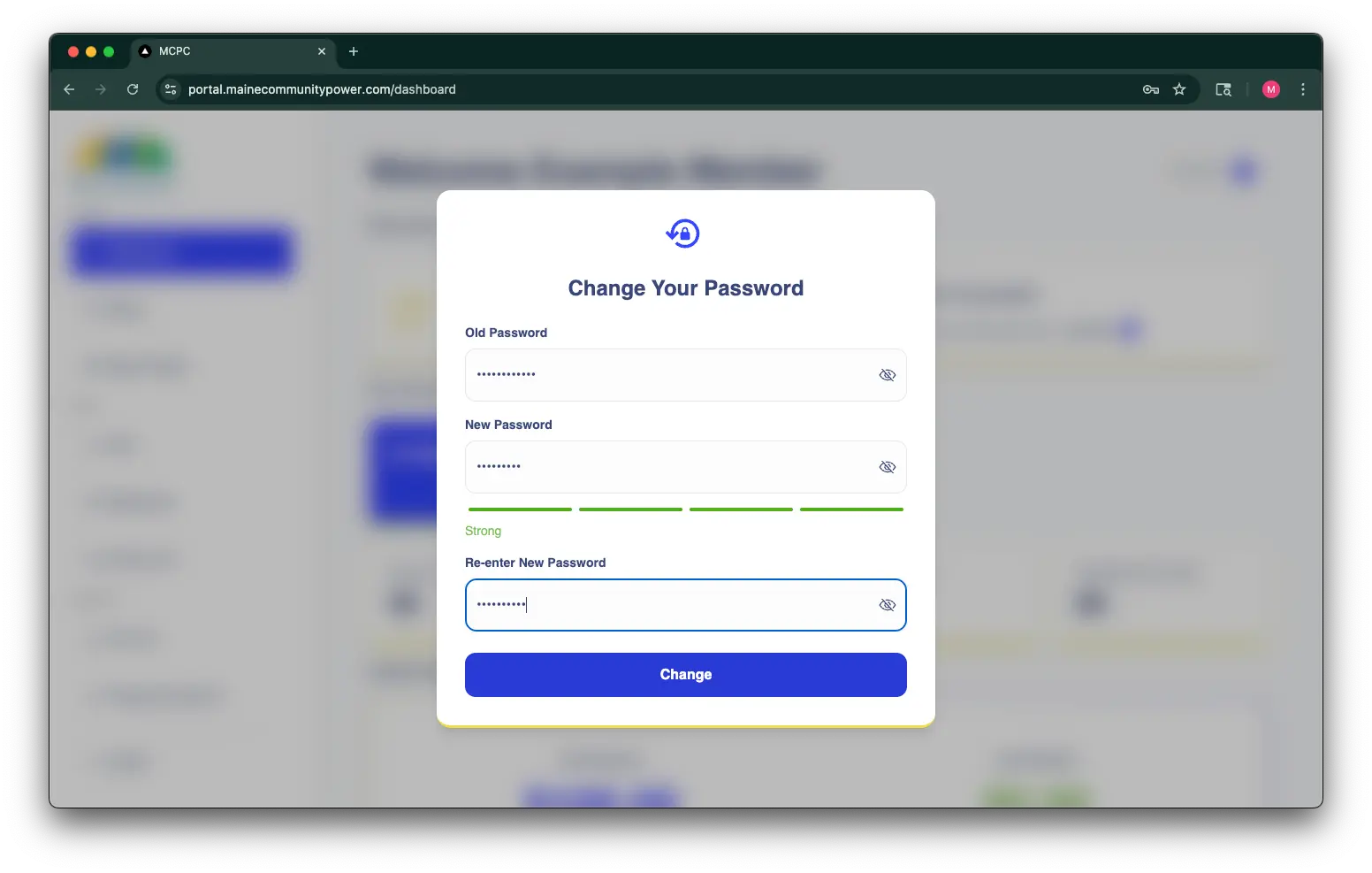
Step 2: Connect your Utility Account
Follow the instructions below to connect your utility account:
- Select "Connect" in the banner message at the top of the dashboard screen
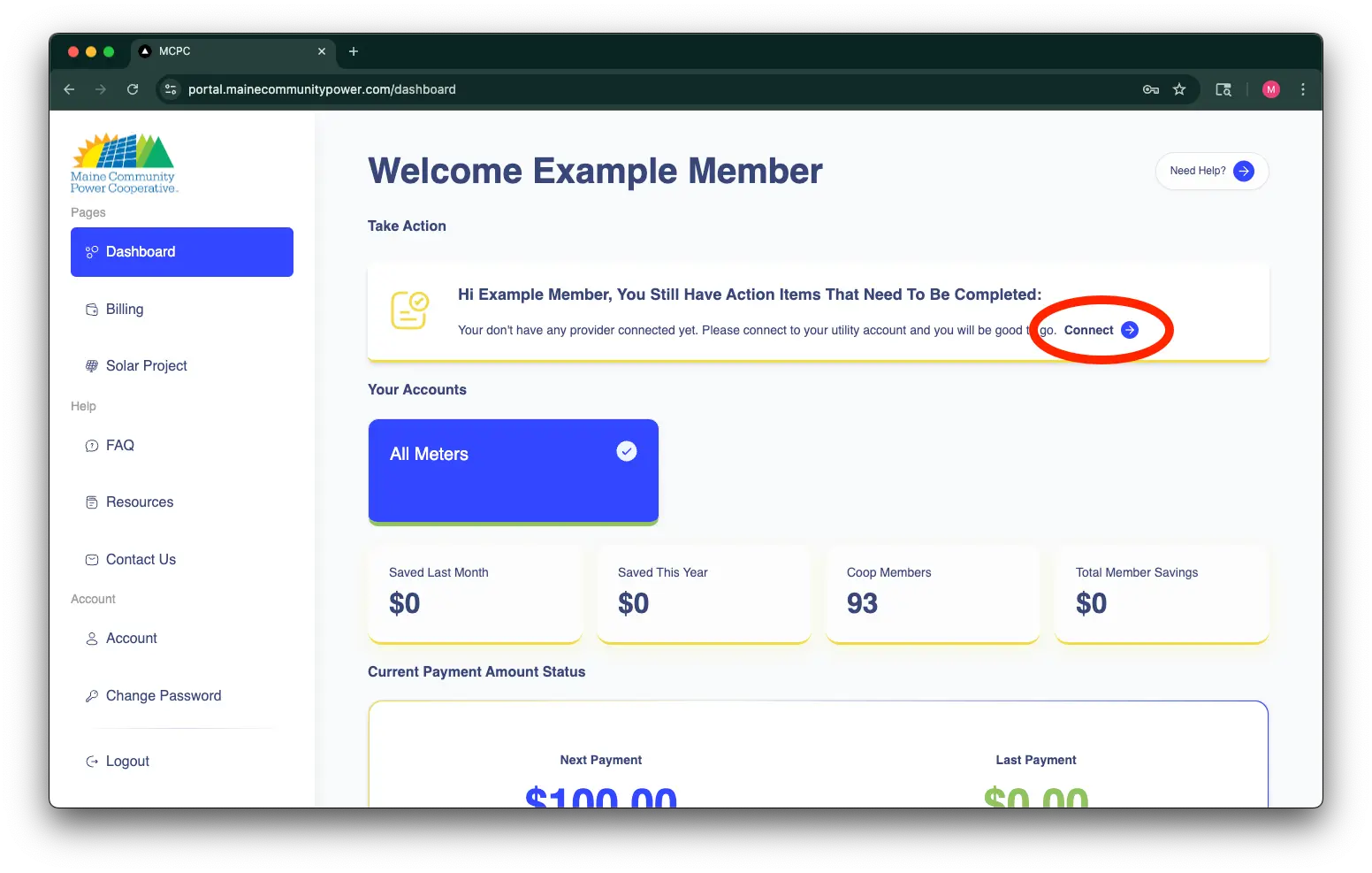
- Select "Central Maine Power" in the dropdown, enter your utility account credentials, and click "Connect Utility"
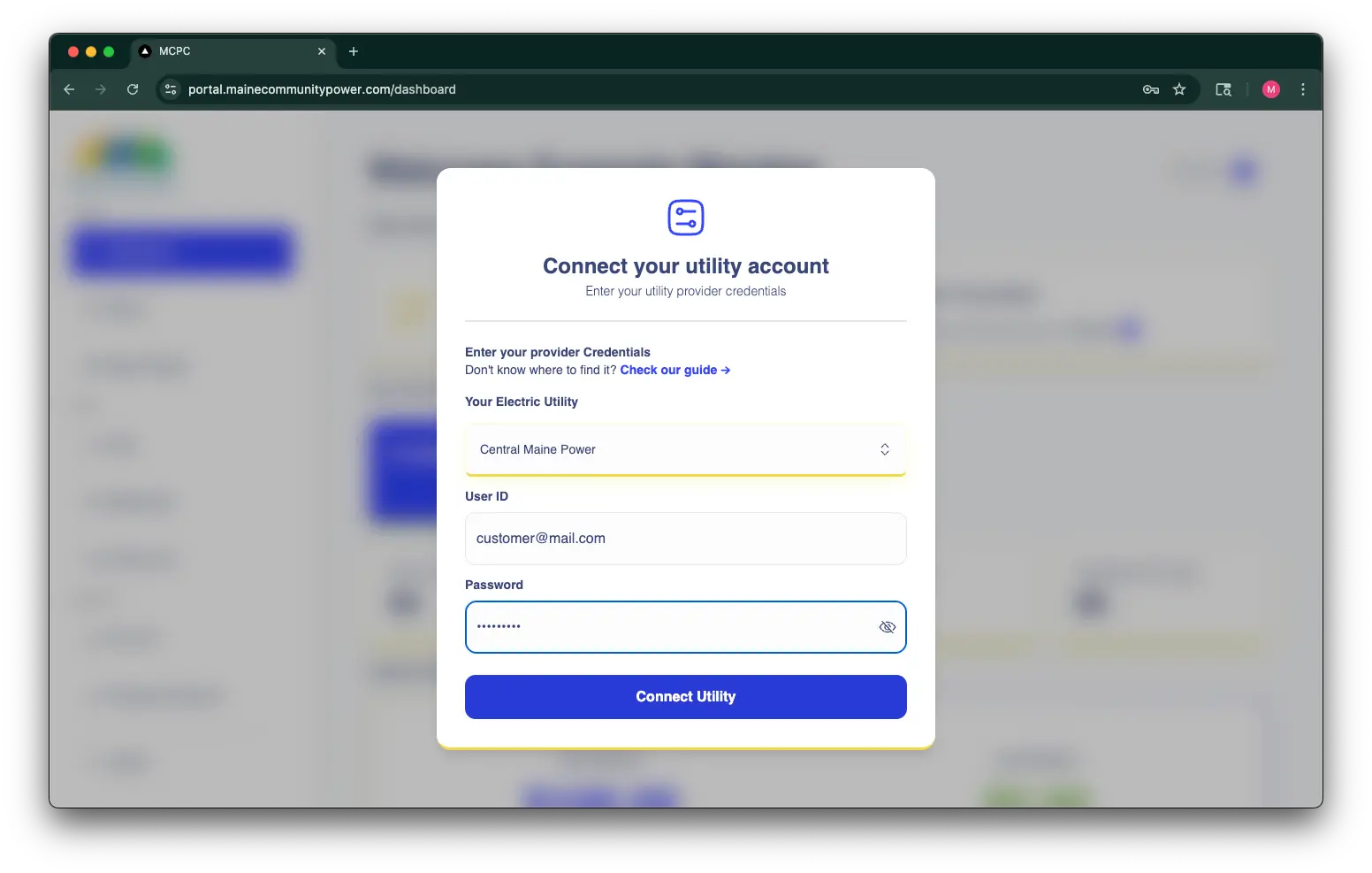
After connecting your account you'll receive this confirmation message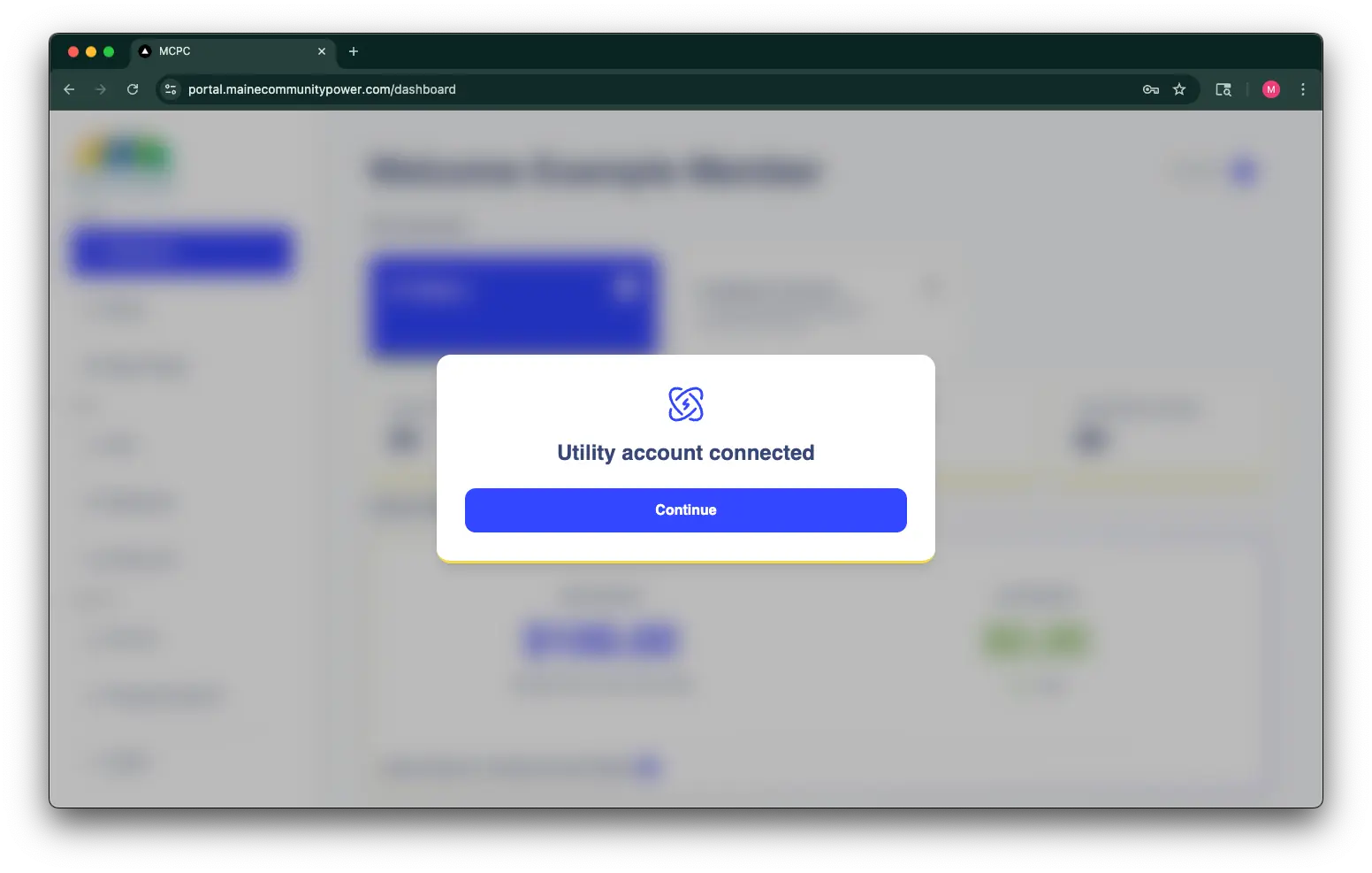
- (Optional) If you have additional electric utility accounts that you want to enroll in our community solar program, go to the "Account" page and scroll down to the "Your Utility Accounts" section. Select "Add Utility" and enter the credentials for your other utility accounts.
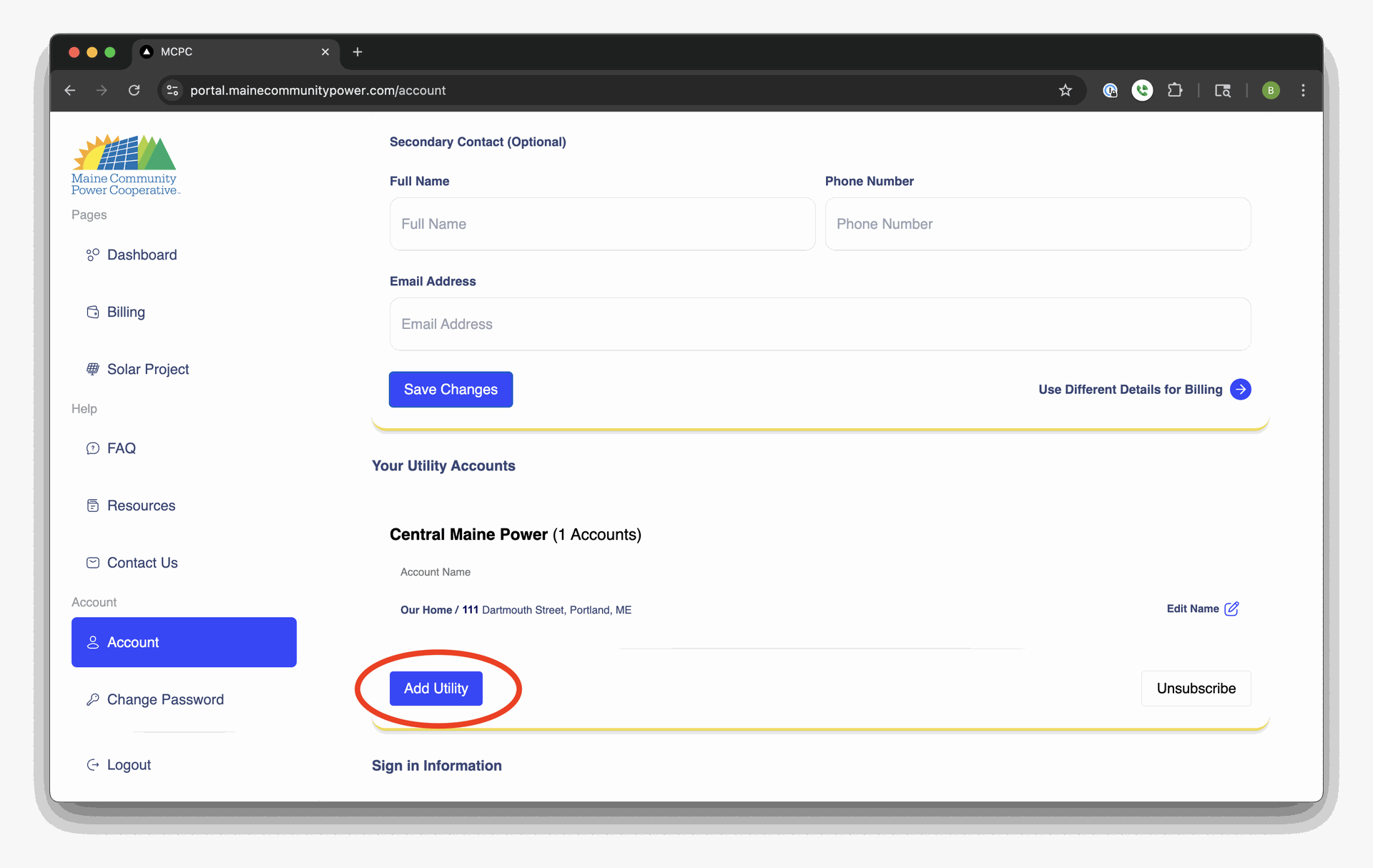
Step 3: Update your Account Information
To update your account information, including your contact details and addresses, go to the "Account" page and edit the relevant fields. After making changes, be sure to click "Save" to ensure that your changes are saved.